Back to Course
R for Busy People (Cohort-0)
0% Complete
0/0 Steps
-
Installing R and RStudio1 Lesson|2 Quizzes
-
The RStudio IDE1 Lesson|2 Quizzes
-
Coding Basics1 Lesson|2 Quizzes
-
Assignment | Workshop 11 Quiz
-
Data dive: Ebola in Sierra Leone1 Lesson|2 Quizzes
-
RStudio Projects1 Lesson|2 Quizzes
-
Workshop 21 Lesson|1 Quiz
-
Using R Markdown1 Lesson|2 Quizzes
-
Data classes & structures (deprec)2 Lessons
-
Workshop 31 Lesson|1 Quiz
-
Select & rename1 Lesson|3 Quizzes
-
Filter1 Lesson|3 Quizzes
-
Workshop 41 Quiz
-
Mutate1 Lesson|3 Quizzes
-
Workshop 51 Lesson|1 Quiz
-
Conditional mutate1 Lesson|3 Quizzes
-
Group by and summarize1 Lesson|2 Quizzes
-
Workshop 61 Lesson|1 Quiz
-
Other grouped operations1 Lesson|2 Quizzes
-
Workshop 71 Lesson|1 Quiz
-
Intro to ggplot21 Lesson|2 Quizzes
-
Scatter plots and smoothing1 Lesson|2 Quizzes
-
Workshop 81 Lesson|1 Quiz
-
Lines, scales, and labels1 Lesson|2 Quizzes
-
Overview of the EpiGraphHub web platform
-
Data exploration on EpiGraphHub1 Quiz
-
Workshop 91 Lesson|1 Quiz
-
Workshop 101 Lesson|1 Quiz
-
Final project1 Lesson|1 Quiz
-
Getting help1 Lesson|1 Quiz
-
Quiz contributions16 Lessons
-
Quiz contributions: The RStudio IDE
-
Quiz contributions: Coding basics
-
Quiz contributions: Data dive | Ebola in Sierra Leone
-
Quiz contributions: RStudio Projects
-
Quiz contributions: R Markdown
-
Quiz contributions: Data classes & structures
-
Quiz contributions: Select & rename
-
Quiz contributions: Filter
-
Quiz contributions: Mutate
-
Quiz contributions: Conditional mutate
-
Quiz contributions: Group by and summarize
-
Quiz contributions: Other grouped operations
-
Quiz contributions: Pivoting data
-
Quiz contributions: Intro to ggplot2
-
Quiz contributions: Scatter plots and smoothing
-
Quiz contributions: Lines, scales and labels
-
Quiz contributions: The RStudio IDE
Participants 76
Topic 6,
Lesson 1
In Progress
Lesson | RStudio Projects
Topic Progress
0% Complete
This lesson can be followed by watching the lesson video below, or reading through the lesson manuscript further down. Choose whichever mode works best for you!
Lesson video
Lesson notes
The written guide below is an accompaniment to the lesson video. You may read through it if you prefer written tutorials to video content.
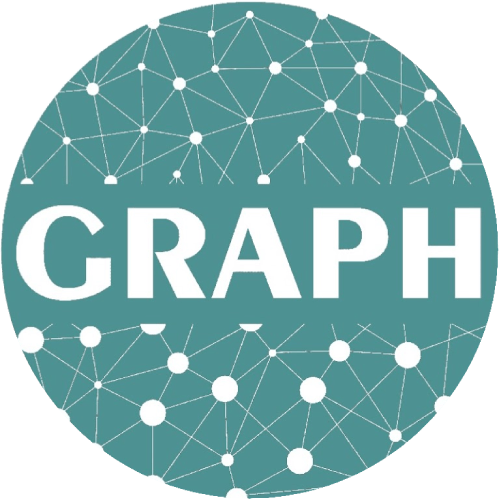
Hi , In Rstudio main_analysis
Load data —-
ebola_sierra_leone <-read_csv(“”)
When press the tab key what will come in the quotations are main_anlysis.R and the history. Folders did not appear ? What is the case?
Thanks
He Emnet, it’s possible that your current script is not saved in the right project folder, or that you’re not working in an RStudio project. To help diagnose your issue, could you post a screenshot of:
Thanks for a great lesson!
Thank you @Lisa
we are learning
Another thing that I have noticed is that when certain buttons are clicked, e.g the upload button to get data from the local computer into the rstudio cloud, I expected for the codes to automatically paste in the console, but it doesn’t. Maybe another thing for R developers to look at incorporating while… Read more »
Hello! It is possible that you are confusing “Uploading data to RStudio Cloud” and “Importing data into R”. When you are working on RStudio Cloud, you need to do each step: Use the Upload button in the Files pane to upload the data to the virtual computer. Then use File > Import Dataset… Read more »
I had initially saved the script that I used for the Ebola data analysis before this projects course(creating a folder for data, scripts and output). Now, I’m just wondering how to move that Ebola data analysis script into the folder created for scripts since R doesn’t have the function for drag and drop… Read more »
Hello! To move scripts, you need to use your computer’s File Explorer or File Finder system.
From the RStudio Files pane, you can go to your computer’s File Explorer with the More > Show Folder in New Window option:
https://imgur.com/a/H7XDPfC